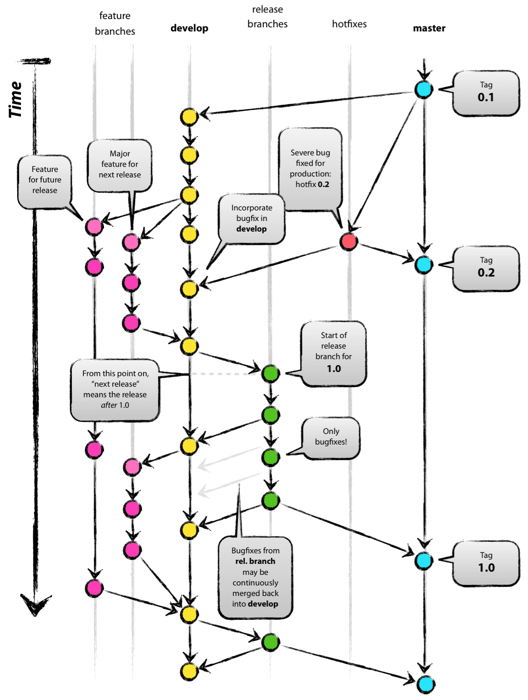You probably hear the term "Fab" a lot these days as AI, IoT, and cloud computing are advancing at an unprecedented pace, demanding ever-more powerful chips to handle complex computations. Whether it’s AI models like ChatGPT, edge computing for smart homes, or 5G networks, all of these technologies rely on cutting-edge semiconductors. That’s why chipmakers like TSMC, Intel, and Samsung frequently make headlines with massive investments in fabrication facilities (fabs)—the high-tech factories where chips are made.
Recently, TSMC announced another multi-billion-dollar investment in expanding its U.S. operations, underscoring the strategic importance of semiconductor fabs. But what exactly is a fab, and why does it matter?
What is a Fabrication Facility (Fab)?
A fabrication facility, or fab, is a highly specialized factory where semiconductor chips are manufactured. These facilities produce the tiny, complex circuits that power everything from smartphones to supercomputers.
Fabs are among the most advanced and expensive manufacturing sites in the world, requiring billions of dollars in investment and extreme precision. Each chip undergoes hundreds of processing steps, taking weeks or even months to complete.
How Are Chips Made in a Fab?
The semiconductor manufacturing process is intricate, involving:
- Silicon Wafer Processing – Chips are built on ultra-pure silicon wafers.
- Photolithography – Circuit patterns are printed onto the wafer using ultraviolet (UV) light, with the latest technology using Extreme Ultraviolet Lithography (EUV) for ever-smaller features.
- Etching and Deposition – Layers of material are carefully etched away or deposited to form transistors and connections.
- Doping – Special impurities are added to modify electrical properties.
- Packaging and Testing – After fabrication, chips are cut from the wafer, packaged, and tested for performance.
With transistor sizes now reaching 3nm and beyond, fabs require incredible precision—even a speck of dust can ruin an entire batch. That’s why semiconductor fabs operate in cleanrooms with air purity 100 times cleaner than a hospital operating room.
Here's a great video showing how microchips are made in the fabs:
Why Are Fabs So Expensive?
Building a modern semiconductor fab costs between $10 billion and $20 billion, driven by:
- Cutting-edge equipment – Machines like ASML’s EUV lithography systems cost over $200 million each.
- Cleanroom environments – Tiny contaminants can destroy chips, requiring ultra-clean air circulation systems.
- High energy consumption – Fabs use enormous amounts of electricity and water for cooling and processing.
This is why only a handful of companies can afford to run their own fabs. Many chip designers, such as NVIDIA, Qualcomm, and AMD, rely on fabless manufacturing, outsourcing production to foundries like TSMC and GlobalFoundries.
The Global Fab Race: Who’s Leading?
With semiconductors being a geopolitical and economic priority, governments are incentivizing local production to reduce reliance on overseas fabs. Some of the biggest players include:
- TSMC (Taiwan) – The world’s largest and most advanced chipmaker.
- Samsung Foundry (South Korea) – Competing with TSMC in cutting-edge nodes.
- Intel (USA) – Expanding foundry services with U.S. government support.
- GlobalFoundries (USA, Singapore, Germany) – Focused on specialty chips.
- SMIC (China) – China’s top chipmaker, though behind in leading-edge nodes.
The Future of Semiconductor Fabs
The AI and IoT revolution is pushing semiconductor technology to its limits, with demand for more efficient, high-performance chips growing rapidly. Emerging trends in the industry include:
- 3nm and Beyond – Smaller transistors for faster, more power-efficient chips.
- Chiplet Architecture – Modular designs that improve performance and yield.
- U.S. and European Expansion – More fabs being built outside Asia to diversify supply chains.
With governments and tech giants racing to secure chip supply chains, fabs will continue to dominate tech news. The next time you hear about a multi-billion-dollar chip investment, remember—it’s all about enabling the future of AI, IoT, and beyond.
Picture of the Day:
— Dr. Tree (@lannyland.com) January 26, 2025 at 3:19 PM
P.S. Remember, the easiest way to keep up with my journey is by visiting blog.lannyland.com