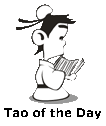[This is a 5-part series. Here are links to Part 1, Part 2, Part 3, Part 4, and Part 5.]
Problem Statement:
Option 2: Remote Access
2.1 VNC Viewers
VNC stands for Virtual Network Computing. It is "a graphical desktop-sharing system that uses the Remote Frame Buffer protocol (RFB) to remotely control another computer", according to wikipedia. VNC allows you to remotely view another computer's screen without the user of that computer knowing. You can also send keyboard and mouse events to the remote computer as if you were sitting in front of that computer.
Several companies offer free VNC apps, such as UltraVNC, TigerVNC, and RealVNC. I have actually used UltraVNC extensively on my home network computers and am finding it very useful (especially with my super old and slow windows 10 computers). The way it works is that you can install a VNC server on the computer you want to monitor and then simply run a client viewer on your computer to connect to that server on the remote computer.
Having had great experience with VNC viewers, I searched for a solution on Chromebook and found the VNC Viewer for Google Chrome extension by RealVNC in the Chrome web store. Very excited, I gave it a try, and then very sadly, found out that they don't have a client you can install on a Chromebook. So the extension is only good for the case where you want to control another non-Chromebook computer from your Chromebook. Further research found that the reason there's no client for Chromebook is because Chromebook doesn't use X11 (and is pretty locked down), according to a developer from TigerVNC.
This means VNC is not a solution for me either.
2.2 TeamViewer
TeamViewer is another remote support/monitor app that has a free version for personal use that I have been using frequently for my home network computers. You can set up your computers to automatically accept TeamViewer sessions, which allows you to immediately see what is going on with the remote computer. When I searched and found out that TeamViewer has a Remote Desktop for Chrome OS, I got super excited and quickly got it set up on my daughter's Chromebook. But once again, my hope was crushed when I realized that this Chrome App only allows me to remotely connect to other computers FROM the Chromebook, as confirmed by TeamViewer developer in this web page, because they don't have a client that you can install on Chrome OS due to the way Chromebook works.
In a similar boat is another remote support app called Zoho Assist.
So is there no way to do remote support on a Chromebook? There actually is one called:
2.3 Chrome Remote Desktop
Chrome Remote Desktop is Google's answer to remotely controlling computers. It is a Chrome App that you can install from chrome web store and requires the control computer and the destination computer to both run Chrome. Chromebook, of course, runs Chrome. Once installed, this Chrome App actually allows remote control across multiple platforms, such as controlling a Mac from a Windows PC.
But how does Chrome Remote Desktop work?
First, both the control computer and the remote computer need to have the Chrome app installed. Then the remote computer can initiate a support session (generate code) and then provide a unique code to the control computer in order to connect to the session. The code will only work one time and the remote computer needs to confirm sharing every 30 minutes. Follow the link below for detailed instructions.
How to use Chrome Remote Desktop to access another computer
But you see, if I have to ask my daughter to initiate a remote session, that completely defeats the purpose of monitoring. She can easily close all the Chrome windows/tabs she was wasting time on before allowing me to connect to her computer. Again, not a solution for me. 😕
That's it for today's post. Make sure to read:
Part 4 of the Complete Guide
Problem Statement:
Know what web sites my daughter wastes time on when she is at home with a school managed Google Suite account (because her school has monitoring of their own) without me spending too much time or spend any money on new hardware devices.
Option 2: Remote Access
2.1 VNC Viewers
VNC stands for Virtual Network Computing. It is "a graphical desktop-sharing system that uses the Remote Frame Buffer protocol (RFB) to remotely control another computer", according to wikipedia. VNC allows you to remotely view another computer's screen without the user of that computer knowing. You can also send keyboard and mouse events to the remote computer as if you were sitting in front of that computer.
Several companies offer free VNC apps, such as UltraVNC, TigerVNC, and RealVNC. I have actually used UltraVNC extensively on my home network computers and am finding it very useful (especially with my super old and slow windows 10 computers). The way it works is that you can install a VNC server on the computer you want to monitor and then simply run a client viewer on your computer to connect to that server on the remote computer.
|
|
|
Having had great experience with VNC viewers, I searched for a solution on Chromebook and found the VNC Viewer for Google Chrome extension by RealVNC in the Chrome web store. Very excited, I gave it a try, and then very sadly, found out that they don't have a client you can install on a Chromebook. So the extension is only good for the case where you want to control another non-Chromebook computer from your Chromebook. Further research found that the reason there's no client for Chromebook is because Chromebook doesn't use X11 (and is pretty locked down), according to a developer from TigerVNC.
This means VNC is not a solution for me either.
2.2 TeamViewer
TeamViewer is another remote support/monitor app that has a free version for personal use that I have been using frequently for my home network computers. You can set up your computers to automatically accept TeamViewer sessions, which allows you to immediately see what is going on with the remote computer. When I searched and found out that TeamViewer has a Remote Desktop for Chrome OS, I got super excited and quickly got it set up on my daughter's Chromebook. But once again, my hope was crushed when I realized that this Chrome App only allows me to remotely connect to other computers FROM the Chromebook, as confirmed by TeamViewer developer in this web page, because they don't have a client that you can install on Chrome OS due to the way Chromebook works.
In a similar boat is another remote support app called Zoho Assist.
So is there no way to do remote support on a Chromebook? There actually is one called:
2.3 Chrome Remote Desktop
Chrome Remote Desktop is Google's answer to remotely controlling computers. It is a Chrome App that you can install from chrome web store and requires the control computer and the destination computer to both run Chrome. Chromebook, of course, runs Chrome. Once installed, this Chrome App actually allows remote control across multiple platforms, such as controlling a Mac from a Windows PC.
But how does Chrome Remote Desktop work?
First, both the control computer and the remote computer need to have the Chrome app installed. Then the remote computer can initiate a support session (generate code) and then provide a unique code to the control computer in order to connect to the session. The code will only work one time and the remote computer needs to confirm sharing every 30 minutes. Follow the link below for detailed instructions.
How to use Chrome Remote Desktop to access another computer
But you see, if I have to ask my daughter to initiate a remote session, that completely defeats the purpose of monitoring. She can easily close all the Chrome windows/tabs she was wasting time on before allowing me to connect to her computer. Again, not a solution for me. 😕
That's it for today's post. Make sure to read:
Part 4 of the Complete Guide
Video of the Day:
Found this YouTube playlist with lots of 80's greatest hits!
BTW: The easiest way to remember my blog address is http://lanny.lannyland.com