Got an error when I tried to open the Photos app on my Mac (M3 Max Sonoma 14.6.1) today:
The library could not be opened.
The library "Photos Library.photoslibrary" could not be recognized.
My best guess is that the library file got corrupted during Mac System Updates. Did some quick research and found the solution.Solution:
Step 1: Try to use the Mac Photos Library Repair Tool to repair it.
Hold down the Command and Option keys, click to open Photos, and then click Repair. You might be asked to enter your user account password.
Step 3: Click Create New to create a new photo library.
Especially if you don't see anything listed.
Step 5: Go to Settings and click "Use as System Photo Library" (the grayed-out button in the screenshot below).
Especially if you don't see anything listed.
Step 4: Create the Photos Library 2 library.
Your Mac might not let you save it as the Photos Library (the default one) because that one exists and is corrupted.
Step 5: Go to Settings and click "Use as System Photo Library" (the grayed-out button in the screenshot below).
Step 6: You can choose to sync your iCloud Photos if you desire.
That's it. Now your Photos App should be as good as new, and hopefully, your day gets better from here!
Leave a comment if you find my blogs useful. You can also follow me on Twitter for more useful tips and tutorials!
There's always a way!
BTW: The easiest way to remember my blog address is blog.lannyland.com

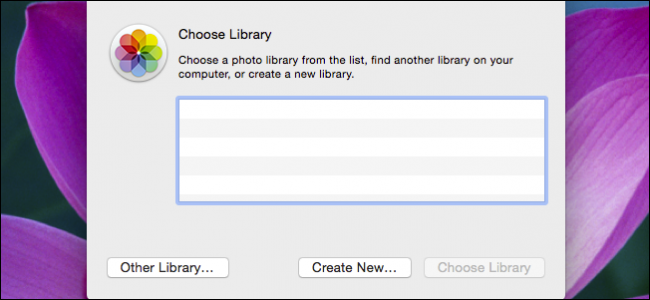
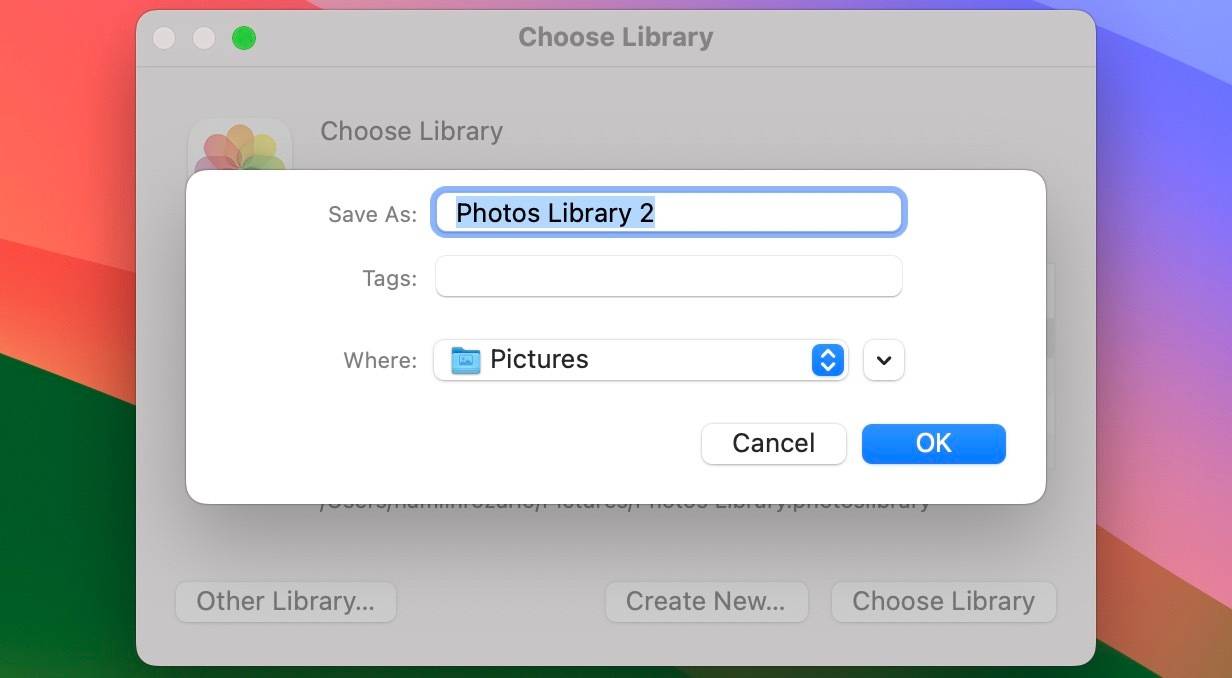
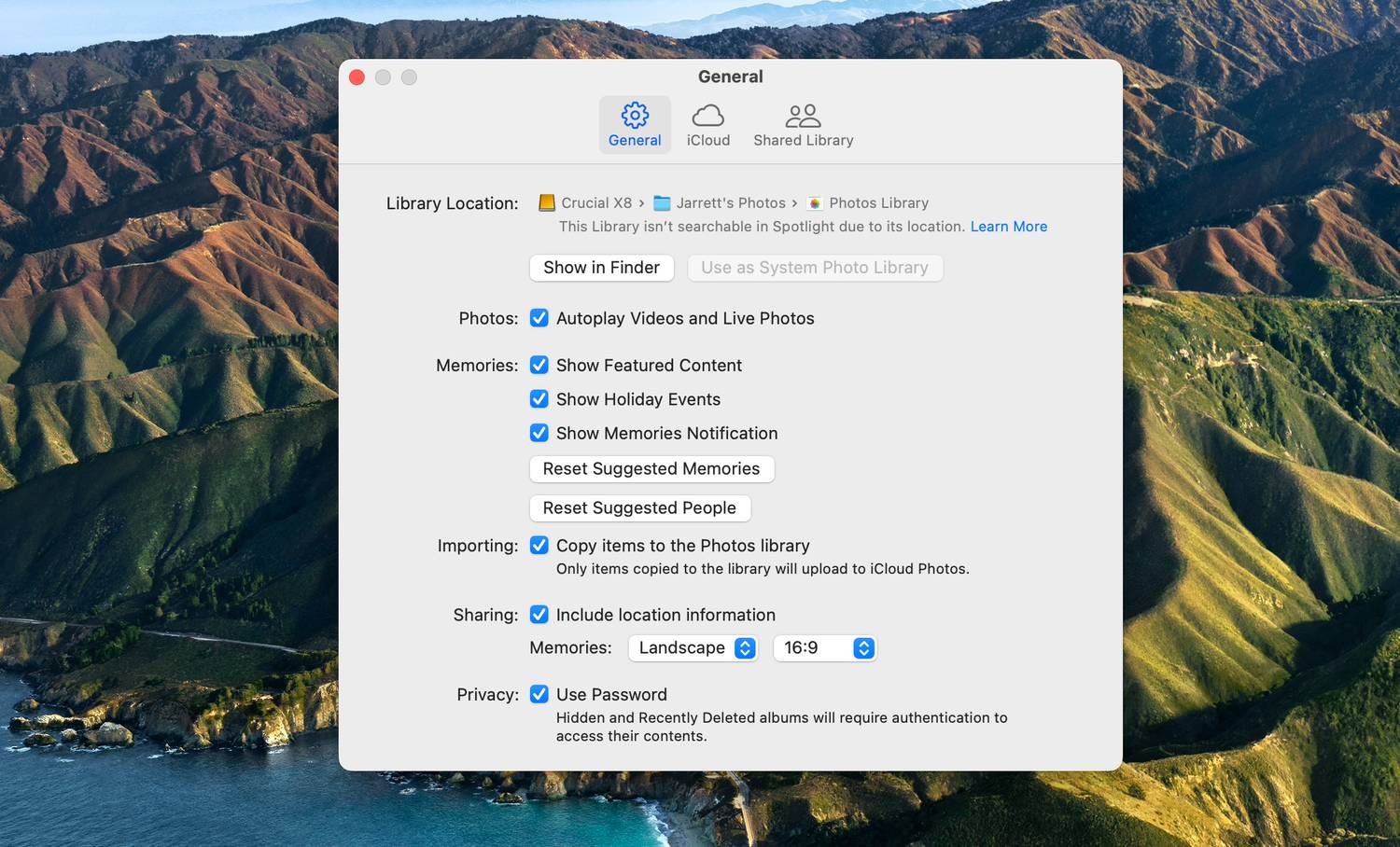


































































































































0 comments:
Post a Comment