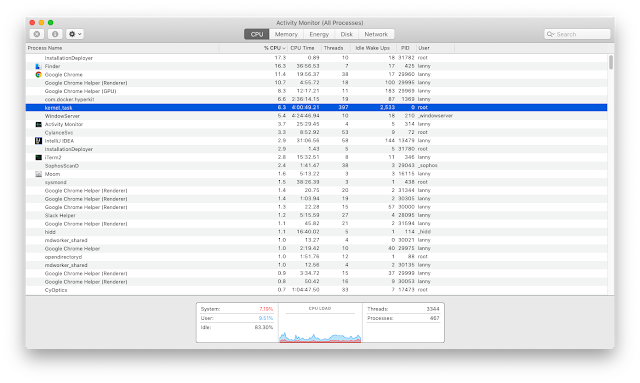Remote Desktop is a great tool that lets you get onto a remote Windows computer as if you were just sitting in front of that computer. I can even use it directly from my Mac to support/control my family members' computers using an app called Microsoft Remote Desktop.
I just recently allowed my 10-year old son to start using an old computer, so he can write blogs, manage his calendar, and search for knowledge (not watching cartoons or playing games online). So naturally, I needed to put some parental control on his computer.
Read about a complete suite of parental control solutions I blogged about previously.
One tool I use is Remote Desktop. Since this is an old computer running Windows 8 Home edition, it does not come automatically with Remote Desktop capabilities. Same goes for any Home version of the Microsoft Windows operating systems such as Windows 8.1 Home, Windows 10 Home, etc., because Microsoft wants you to upgrade to the Pro version for this feature. However, you don't have to pay and upgrade. Here's what you have to do to enable Remote Desktop on your Home edition of Windows:
1. Upgrade to Windows 8.1 Home if you have a Windows 8 computer
This is important because there's a security patch included in Windows 8.1 that if you don't upgrade, Remote Desktop will return an error complaining about CredSSP encryption oracle remediation like the one below:
Just upgrade to Windows 8.1 Home, which is free from Microsoft Store (type that in the search field in the Start Menu), and this problem would go away.
2. Install RDP Wrapper Library
Go to the RDP Wrapper Library Github page and download the zip file. Extract the zip file and then go into the folder to run the install.bat file as an administrator (right-click and then choose run as administrator). Hit any key at the end to exit out of the installation.
Now run the RDPConf.exe file in the same folder and make sure it says Listening. If it says Not listening like the one below, move on to the next step.
3. Add Offset Code to the rdpwrap.ini file
In the above image, you should be able to see the version of windows (build number) you are running. In the above example, it is 10.0.17134.1. Find this number, and then go to this link below to find the match file.
https://github.com/fre4kyC0de/rdpwrap
If you can't find a matching txt file, then sorry, you won't be able to get RDP working on your computer. This is actually the case for my wife's computer. If you scroll all the way to the bottom, you'll see people requesting txt offset files for these versions of Windows, and for some versions, the author of the code repo simply will not support. Just come back to this page from time to time and see if the author might change his mind.
If you do find a matching txt file, yay! Go to the folder on your computer called \Program File\rdpwrap and find a file called rdpwrap.ini. You want to edit this file with a text editing app (such as NotePad) that runs with elevated access (right-click on the NotePad app and select Run as administrator). Then you want to copy the content from the matching txt file and then paste that to the end of the rdpwrap.ini file. Make sure you have a blank line at the end of the ini file, otherwise it won't work.
If your remote desktop still does not connect, check your firewall settings. Follow the article below to allow remote desktop and ICMP (so you can ping the remote computer) to go through your firewall and remote desktop problem would go away.
Allow Remote Desktop in Firewall Settings
Allow Ping (ICMP) through your Firewall
Happy remoting now!
Video of the Day:
BTW: The easiest way to remember my blog address is http://lanny.lannyland.comI just recently allowed my 10-year old son to start using an old computer, so he can write blogs, manage his calendar, and search for knowledge (not watching cartoons or playing games online). So naturally, I needed to put some parental control on his computer.
Read about a complete suite of parental control solutions I blogged about previously.
One tool I use is Remote Desktop. Since this is an old computer running Windows 8 Home edition, it does not come automatically with Remote Desktop capabilities. Same goes for any Home version of the Microsoft Windows operating systems such as Windows 8.1 Home, Windows 10 Home, etc., because Microsoft wants you to upgrade to the Pro version for this feature. However, you don't have to pay and upgrade. Here's what you have to do to enable Remote Desktop on your Home edition of Windows:
1. Upgrade to Windows 8.1 Home if you have a Windows 8 computer
This is important because there's a security patch included in Windows 8.1 that if you don't upgrade, Remote Desktop will return an error complaining about CredSSP encryption oracle remediation like the one below:
Just upgrade to Windows 8.1 Home, which is free from Microsoft Store (type that in the search field in the Start Menu), and this problem would go away.
2. Install RDP Wrapper Library
Go to the RDP Wrapper Library Github page and download the zip file. Extract the zip file and then go into the folder to run the install.bat file as an administrator (right-click and then choose run as administrator). Hit any key at the end to exit out of the installation.
Now run the RDPConf.exe file in the same folder and make sure it says Listening. If it says Not listening like the one below, move on to the next step.
3. Add Offset Code to the rdpwrap.ini file
In the above image, you should be able to see the version of windows (build number) you are running. In the above example, it is 10.0.17134.1. Find this number, and then go to this link below to find the match file.
https://github.com/fre4kyC0de/rdpwrap
If you can't find a matching txt file, then sorry, you won't be able to get RDP working on your computer. This is actually the case for my wife's computer. If you scroll all the way to the bottom, you'll see people requesting txt offset files for these versions of Windows, and for some versions, the author of the code repo simply will not support. Just come back to this page from time to time and see if the author might change his mind.
If you do find a matching txt file, yay! Go to the folder on your computer called \Program File\rdpwrap and find a file called rdpwrap.ini. You want to edit this file with a text editing app (such as NotePad) that runs with elevated access (right-click on the NotePad app and select Run as administrator). Then you want to copy the content from the matching txt file and then paste that to the end of the rdpwrap.ini file. Make sure you have a blank line at the end of the ini file, otherwise it won't work.
If your remote desktop still does not connect, check your firewall settings. Follow the article below to allow remote desktop and ICMP (so you can ping the remote computer) to go through your firewall and remote desktop problem would go away.
Allow Remote Desktop in Firewall Settings
Allow Ping (ICMP) through your Firewall
Happy remoting now!
Video of the Day:
Addy playing Chopin's Prelude in E Minor