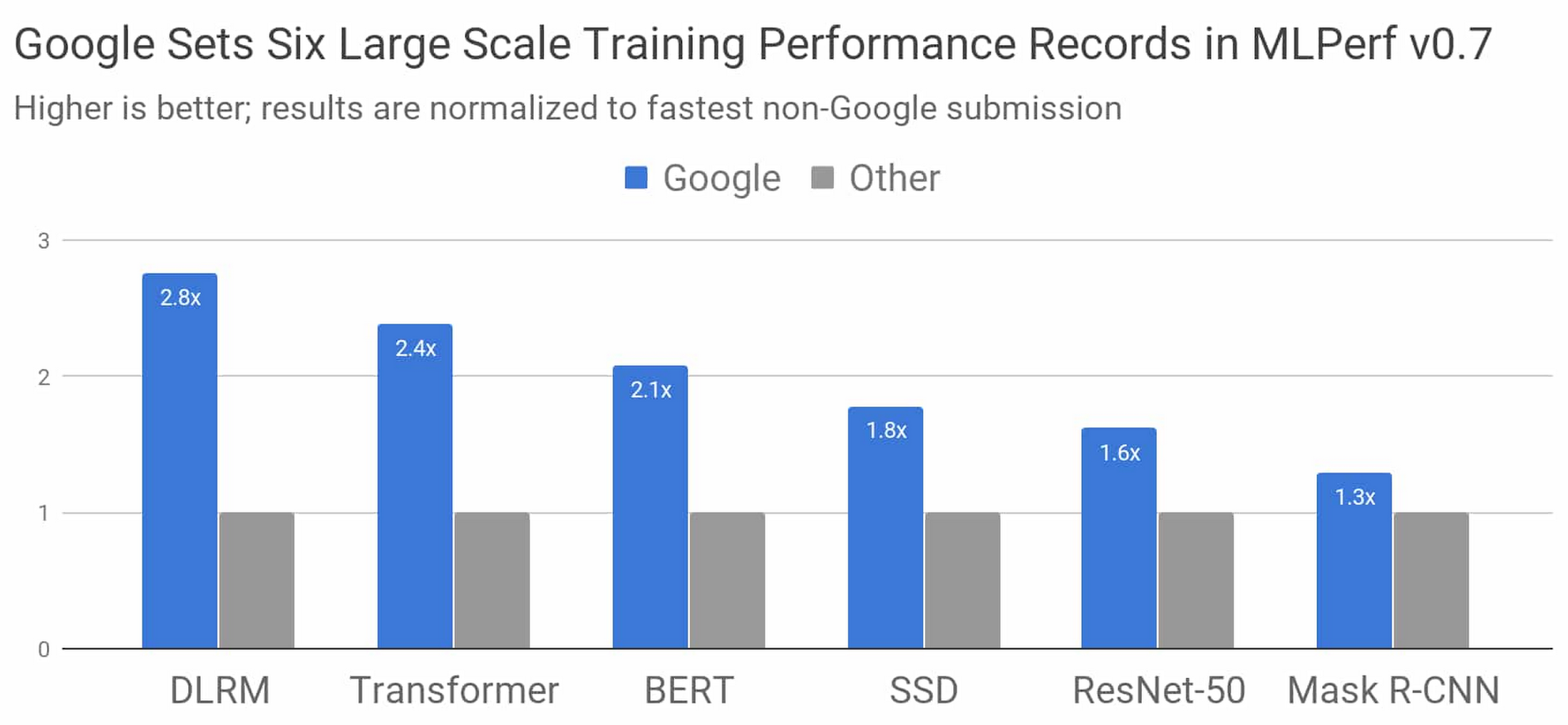If you are looking for tools for other operating systems or devices, see these links below.
Find large files on your Android Phone
Free space and delete unwanted files on your iPhone or iPad
Find large files on your Mac Computer
Even though these days we have gigantic hard drives in our windows computers and laptops, things add up quickly and eat away your storage space, especially when you have lots of videos imported from your phones and lots of movies on the hard drive.
Sometimes you just have to do some house cleaning and get rid of junk on your computer, so you have enough hard drive for the operating system to run smoothly.
If you are using a Windows computer, the tool you need for this task is called:
With a user interface that almost looks like last century technology, the app is very easy to use. Start a scan on the folder or drive you want to clean, and it shows you where your large files are located with a very intuitive block map interface. You can right-click on it and delete it directly if you are sure.
Once you start the scan, you'll actually realize that a lot of your junk files are Windows updates. Generally speaking, if it is just an image or installation files (with the msi extension), then you should be okay to delete them. However, if you are not sure, don't do it.
Sometimes, you don't have to have a Tao of the Day!
BTW: The easiest way to remember my blog address is http://blog.lannyland.com