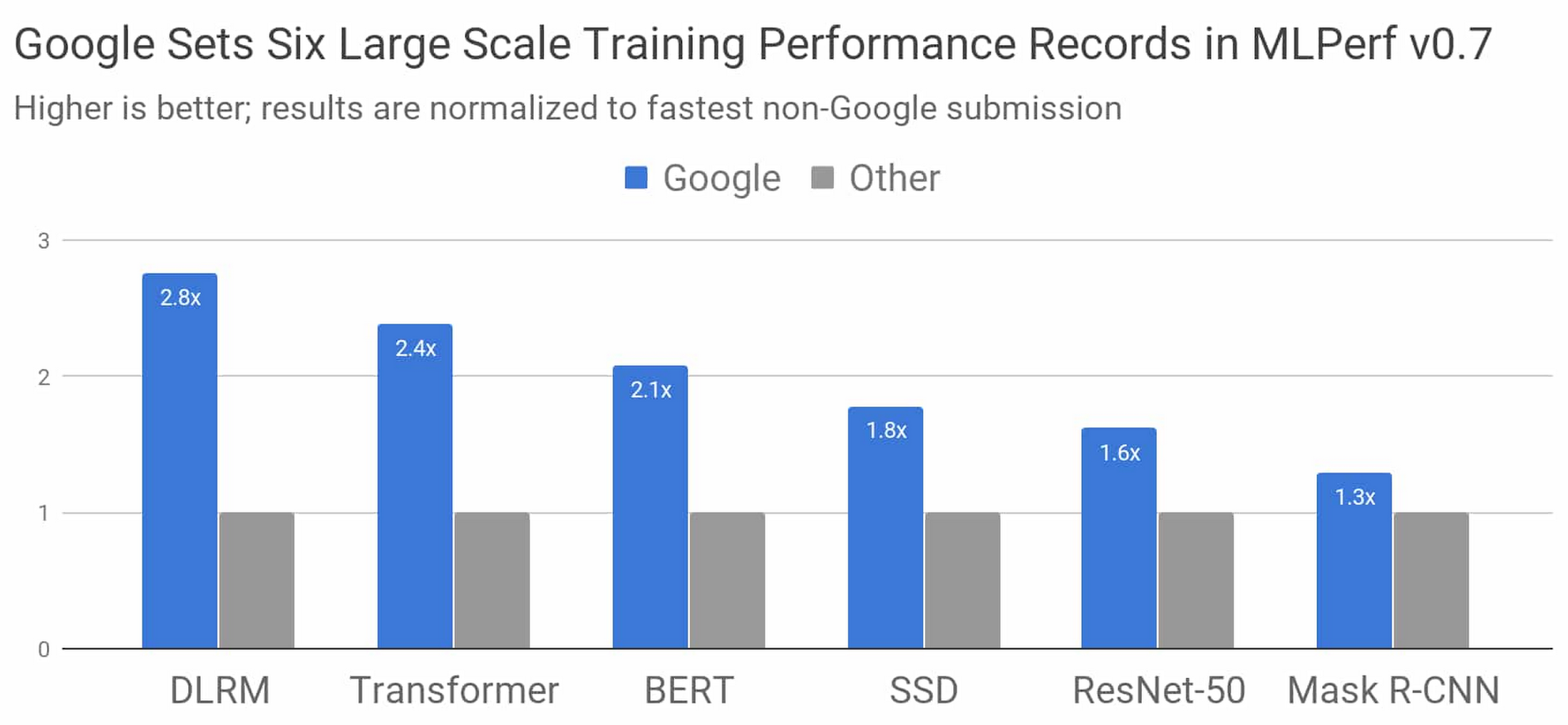If you are looking for tools for other operating systems or devices, see these links below.
How to find large files on your Windows Computer
Find large files on your Mac Computer
Free space and delete unwanted files on your iPhone or iPad
Have you got the dreaded message on your Android phone when you were recording a video that your Android phone has run out of storage space? The worst part is that you don't know what's taking up so much space on your phone.
Well, here's a free tool you can use to identify and then clean out large files:
You can find it in your Google Play store, or the Google Play web page I linked above.
Once installed, the program will scan your Android phone and show you where your large files are with a display like this:
 |
| Image Source: Softpedia |
You can then go into the folder and see more details or select the file and just delete it. Here's a video showing you how you can do it.
Hope this can be helpful. I'll blog about how to find large files on other platforms in the near future.
Just when you thought 2020 is over and things will get better...
BTW: The easiest way to remember my blog address is http://blog.lannyland.com