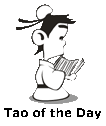So it all started from me trying to move some large files between computers and smart devices. I plugged the USB drive into Jane (a Windows computer and one of Philip Jane's many physical existences where Philip Jane is my virtual smart home butler), but the USB drive only showed a capacity of 200MB.
"What's going on?" I asked myself as I correctly ejected the drive safely (following proper Windows procedures) and plugged the USB drive onto my Mac, my main computer. It showed 58GB space.
"Maybe the drive is formatted into a Mac only format," I though to myself. And sure enough, it was in the Mac OS Extended (Journaled) format.
No problem for a tech savvy geek like me! Within one minute, I have successfully formatted the USB drive in exFAT format, a format that both Mac and Windows can understand.
I unmounted the USB drive (proper Mac procedure in handing USB drives) and plugged the it into Jane again. "What the heck?" It still only showed 200MB.
"Is something wrong with Jane?" I asked myself as I promptly unplugged the USB drive from Jane and plugged it into Philip (another Windows computer and one of Philip Jane's many physical existences). This time it correctly showed the USB drive as 58GB.
"Maybe Jane just can't read exFAT," I told myself, "and I really should make it FAT32, Window's favorite disk format.
I quickly launched the disk format utility in Philip. But wait? Why isn't FAT32 an option for format? The only option available is NTFS.
After reading an article named "Help Article – Fix for “Windows Format, no FAT32 option," I got it. Turned out Windows can't format any USB drive bigger than 32GB. The article suggested that I download a free utility which will let me format the drive even though it is big. But guess what, the link sent me to a page like this:
Hey, you can't fool me! Didn't I say I am a tech savvy geek? These are advertisements disguised as a legit web page! I clicked the back button and looked at the date of that help article. Yep, that article was written in 2014, 5 years ago.
I searched again, and this time I decided to open an article named "Solved: FAT32 Option Not Available in Windows 10/8/7." This one suggested that I download a free (for home use) utility called AOMEI Partition Assistant. This one looks okay. So I happily downloaded the tool and installed in on Philip. Upon opening the utility, I realized that the utility is not even recognizing the USB drive at all.
I guess I am back to square one.
I vaguely recalled that Jane recognized the drive with a volume name of something EFI, so I plugged the USB drive back in to Jane. I was correct, the volume was named "EFI System." So I started googling EFI System. Turned out an EFI System is a bootable windows partition.
Plugging the USB drive back into Philip, I opened Disk Manager so I can look at all the partitions. The USB drive actually had two partitions, an EFI System partition, a exFAT partition, and also an unused partition.
Maybe that AOMEI tool will correctly recognize the drive is there's only one partition. I quickly deleted the unused partition and the exFAT partition. Loaded up AOMEI again. Nope, still not recognizing the drive. When I tried to delete the last EFI System partition, I found out that Windows Disk Manager doesn't let me delete this partition. All options grayed out. Great!
More searching online landed on this article: "How to Delete EFI System Partition in Windows 10/8.1/8/7/XP/Vista." Didn't want to mess with rebooting Philip using a bootable disk (since Philip is a headless computer, meaning it doesn't have a monitor plugged into it), I went all commando. And this time, I was able to delete the partition successfully. Thanks Brithny!
Going back into Disk Manager on Philip, I created a single partition and a single volume and formatted it as exFAT and went back into AOMEI again. GUESS WHAT? AOMEI still doesn't recognize the drive. What a piece of junk. I am uninstalling this %&*!
"Let's try the drive on Jane again!" I decided. And as soon as I plugged it back into Jane, the drive was recognized correctly as a 58GB drive. I didn't need FAT32 at all!!
First, since the USB drive had both a FAT partition and a Mac OS Extended partition, on Jane, a windows computer, it recognized the FAT partition only, and on my Mac, it recognized the Mac OS Extended partition only. Nothing strange here.
Secondly, once I reformatted the Mac OS Extended partition to exFAT, Philip decided to use the exFAT partition over the FAT partition because Philip is a Windows 10 machine. And Jane decided to use the FAT partition and not the exFAT partition because Jane is a Windows 8.1 machine.
Thirdly, Windows won't let you format a USB disk to FAT32 when it is bigger than 32GB. But you can format it to exFAT and that should still work fine with Windows 8.1.
Mystery finally solved and I can finally move my large files in peace. Just another daily battle with technology, and I have come out triumphant once again! Hooray!!
Mind you that I did all these (and posted this blog) all without my Logitech wireless keyboard, which is out of battery!!
BTW: 58GB is the measurement in actual Gigabytes and 64GB really meant 64,000,000,000 Bytes. Manufactures like to call that 64GB to make it sound bigger and worth more!
Picture of the Day:
BTW: The easiest way to remember my blog address is http://lanny.lannyland.com"What's going on?" I asked myself as I correctly ejected the drive safely (following proper Windows procedures) and plugged the USB drive onto my Mac, my main computer. It showed 58GB space.
"Maybe the drive is formatted into a Mac only format," I though to myself. And sure enough, it was in the Mac OS Extended (Journaled) format.
No problem for a tech savvy geek like me! Within one minute, I have successfully formatted the USB drive in exFAT format, a format that both Mac and Windows can understand.
I unmounted the USB drive (proper Mac procedure in handing USB drives) and plugged the it into Jane again. "What the heck?" It still only showed 200MB.
"Is something wrong with Jane?" I asked myself as I promptly unplugged the USB drive from Jane and plugged it into Philip (another Windows computer and one of Philip Jane's many physical existences). This time it correctly showed the USB drive as 58GB.
"Maybe Jane just can't read exFAT," I told myself, "and I really should make it FAT32, Window's favorite disk format.
I quickly launched the disk format utility in Philip. But wait? Why isn't FAT32 an option for format? The only option available is NTFS.
After reading an article named "Help Article – Fix for “Windows Format, no FAT32 option," I got it. Turned out Windows can't format any USB drive bigger than 32GB. The article suggested that I download a free utility which will let me format the drive even though it is big. But guess what, the link sent me to a page like this:
Hey, you can't fool me! Didn't I say I am a tech savvy geek? These are advertisements disguised as a legit web page! I clicked the back button and looked at the date of that help article. Yep, that article was written in 2014, 5 years ago.
I searched again, and this time I decided to open an article named "Solved: FAT32 Option Not Available in Windows 10/8/7." This one suggested that I download a free (for home use) utility called AOMEI Partition Assistant. This one looks okay. So I happily downloaded the tool and installed in on Philip. Upon opening the utility, I realized that the utility is not even recognizing the USB drive at all.
I guess I am back to square one.
I vaguely recalled that Jane recognized the drive with a volume name of something EFI, so I plugged the USB drive back in to Jane. I was correct, the volume was named "EFI System." So I started googling EFI System. Turned out an EFI System is a bootable windows partition.
Plugging the USB drive back into Philip, I opened Disk Manager so I can look at all the partitions. The USB drive actually had two partitions, an EFI System partition, a exFAT partition, and also an unused partition.
Maybe that AOMEI tool will correctly recognize the drive is there's only one partition. I quickly deleted the unused partition and the exFAT partition. Loaded up AOMEI again. Nope, still not recognizing the drive. When I tried to delete the last EFI System partition, I found out that Windows Disk Manager doesn't let me delete this partition. All options grayed out. Great!
More searching online landed on this article: "How to Delete EFI System Partition in Windows 10/8.1/8/7/XP/Vista." Didn't want to mess with rebooting Philip using a bootable disk (since Philip is a headless computer, meaning it doesn't have a monitor plugged into it), I went all commando. And this time, I was able to delete the partition successfully. Thanks Brithny!
Going back into Disk Manager on Philip, I created a single partition and a single volume and formatted it as exFAT and went back into AOMEI again. GUESS WHAT? AOMEI still doesn't recognize the drive. What a piece of junk. I am uninstalling this %&*!
"Let's try the drive on Jane again!" I decided. And as soon as I plugged it back into Jane, the drive was recognized correctly as a 58GB drive. I didn't need FAT32 at all!!
So what was really going on here?
First, since the USB drive had both a FAT partition and a Mac OS Extended partition, on Jane, a windows computer, it recognized the FAT partition only, and on my Mac, it recognized the Mac OS Extended partition only. Nothing strange here.
Secondly, once I reformatted the Mac OS Extended partition to exFAT, Philip decided to use the exFAT partition over the FAT partition because Philip is a Windows 10 machine. And Jane decided to use the FAT partition and not the exFAT partition because Jane is a Windows 8.1 machine.
Thirdly, Windows won't let you format a USB disk to FAT32 when it is bigger than 32GB. But you can format it to exFAT and that should still work fine with Windows 8.1.
Mystery finally solved and I can finally move my large files in peace. Just another daily battle with technology, and I have come out triumphant once again! Hooray!!
Mind you that I did all these (and posted this blog) all without my Logitech wireless keyboard, which is out of battery!!
BTW: 58GB is the measurement in actual Gigabytes and 64GB really meant 64,000,000,000 Bytes. Manufactures like to call that 64GB to make it sound bigger and worth more!
Picture of the Day:
Don't ask me why I use a Mac keyboard on Philip and Jane, two Windows computers. But when this thing is dead, it is dead for a long while.