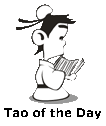If you use a Mac and start to notice that your Mac is running dog slow, most likely it is due to the "kernel_task" high CPU usage bug.
To confirm, open your Activity Monitor from under your Application and under Utilities folder. You should see something like this below where kernel_task should only use a small percentage of your CPU (in my case, 6.3%):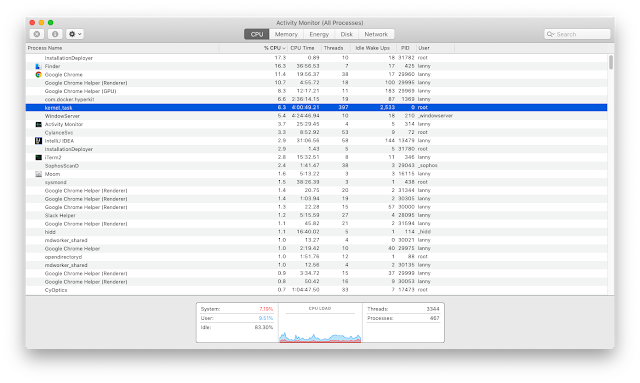
If you actually see the %CPU going for more than 100% (mine went as high as 116%, which is beyond my math understanding), that's why your computer is dog slow.
This "kernel_task" process is actually your Mac operating system. So you can't really stop this process.
First, you should try to close all your Chrome windows or whatever web browser you use (I tend to leave like dozens of them open), because one possible culprit is the Flash player, which most likely only lives in your web browsers. The good news is that when you restart your browser, all your web pages (tabs) will automatically come back, so you don't lose anything.
If the above step doesn't solve your Mac slowness problem, then you should really just restart your Mac. It is very interesting that people always joked about restarting Windows as the defacto method to solve all Windows problems. But these days, restarting your Mac is also probably the defacto method you should use for Mac problems. Sad!
Hopefully, your Mac slowness would go away and you can get back to your usual life. If not, then you should read this article for more information on troubleshooting! Good luck!
How to Fix Your Mac’s “kernel_task” High CPU Usage Bug
To confirm, open your Activity Monitor from under your Application and under Utilities folder. You should see something like this below where kernel_task should only use a small percentage of your CPU (in my case, 6.3%):
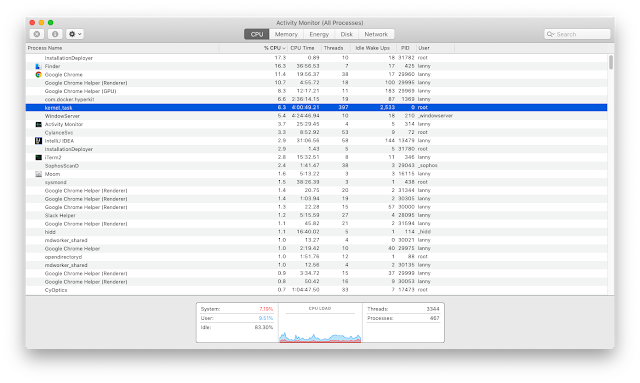
If you actually see the %CPU going for more than 100% (mine went as high as 116%, which is beyond my math understanding), that's why your computer is dog slow.
This "kernel_task" process is actually your Mac operating system. So you can't really stop this process.
First, you should try to close all your Chrome windows or whatever web browser you use (I tend to leave like dozens of them open), because one possible culprit is the Flash player, which most likely only lives in your web browsers. The good news is that when you restart your browser, all your web pages (tabs) will automatically come back, so you don't lose anything.
If the above step doesn't solve your Mac slowness problem, then you should really just restart your Mac. It is very interesting that people always joked about restarting Windows as the defacto method to solve all Windows problems. But these days, restarting your Mac is also probably the defacto method you should use for Mac problems. Sad!
Hopefully, your Mac slowness would go away and you can get back to your usual life. If not, then you should read this article for more information on troubleshooting! Good luck!
How to Fix Your Mac’s “kernel_task” High CPU Usage Bug
Picture of the Day:
A nice evening view picture from my deck.
BTW: The easiest way to remember my blog address is http://lanny.lannyland.com