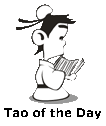Chromebooks are cheap laptop computers that run the Chrome OS, a lightweight OS developed by Google, that uses Chrome browser as the main UI to basically run browser apps (linux-based kernel).
Because of the lightweight OS design, many things become much harder to do on a Chromebook laptop, such as printing to your home printer, especially if it is a printer that's a few years old, like my Brother HL-2170W Laser Printer.
This printer has been serving our needs well. It is wirelessly connected to our home network. All our computers can send print jobs to it, except the Chromebook.
Google's online help page made it sound really easy to get your Chromebook set up to print to your home computer.
Your first option is to connect your home printer directly to the Chromebook via an USB cable. But seriously who does this? Most likely the printer is shared among multiple devices, and plugging it into a laptop each time you need to print sounds terrible when home printers today are pretty much all capable of wireless communications.
You can also set up the printer as a local wireless printer according to Google. You just make sure your Chromebook is on the same network (subnet) with the wireless printer, go into the settings page, search to find printer settings, and then add a printer by selecting the auto-discovered printer nearby, or manually specify settings such as the IP address of the printer and the IPP protocol.
Sounds pretty easy, right? I was able to quickly add my printer using the find printer nearby method (auto-discovered), but when I tried to print a test job, nothing came out of the printer. Also tried the manually add method by specifying the IP address of the printer. I know my Chromebook can see the printer on the network because I can ping its IP address and can also view the printer status in a browser when I enter the IP address. But still, nothing comes out of the printer when I ran a test print job.
The next option is to set up the printer as a cloud printer. One benefit of this approach is that you can print to the printer even when you are not on your home network. Some newer printers are cloud-ready, meaning they are automatically accessible from outside your home network. My printer, unfortunately, does not have this capability. So in order for it to be discoverable in the cloud, I have to install a Google Cloud Print connector on a computer that has to be always on and always connected to the same network as my printer and always logged in with your Google Account. You have to install the Google Cloud Print connector on this computer and this computer basically serves as a print server that will bridge the communication between your Chromebook and the printer.
In the Lannyland residence, unfortunately, I don't have such a computer dedicated to the printer just that the Chromebook can print. Even though Philip and Jane are always on (BTW: Philip and Jane are two physical existences of my smart home butler Philip Jane), their main functionalities required them to be on a different network from the regular home network the printer is on. And trying to make them multi-homed (meaning connecting to multiple networks at the same time) creates more problems.
But if you have such a computer laying around, this might very well be your solution. When I tested it, I was able to print from the Chromebook. Just make sure the computer never goes to sleep and always stay connected to your home network.
Read the linked articles below for details on how to set up your printer for your Chromebook in details.
Chromebook Help: Set up your printer
Google Cloud Print Connector for Windows
Google Cloud Print Connector for Linux
So how does my daughter print from her Chromebook? I tell her to email me the doc, and I'll print for her from my computer. 😅
[Update on 11/21/19:] Google just quietly "announced" that Google Cloud Print will be officially deprecated by the end of 2019. Google, shutting down another Beta product and leave your users hanging. Hooray, You did it again!
Video of the Day:
BTW: The easiest way to remember my blog address is http://lanny.lannyland.com
Because of the lightweight OS design, many things become much harder to do on a Chromebook laptop, such as printing to your home printer, especially if it is a printer that's a few years old, like my Brother HL-2170W Laser Printer.
This printer has been serving our needs well. It is wirelessly connected to our home network. All our computers can send print jobs to it, except the Chromebook.
Google's online help page made it sound really easy to get your Chromebook set up to print to your home computer.
Your first option is to connect your home printer directly to the Chromebook via an USB cable. But seriously who does this? Most likely the printer is shared among multiple devices, and plugging it into a laptop each time you need to print sounds terrible when home printers today are pretty much all capable of wireless communications.
You can also set up the printer as a local wireless printer according to Google. You just make sure your Chromebook is on the same network (subnet) with the wireless printer, go into the settings page, search to find printer settings, and then add a printer by selecting the auto-discovered printer nearby, or manually specify settings such as the IP address of the printer and the IPP protocol.
Sounds pretty easy, right? I was able to quickly add my printer using the find printer nearby method (auto-discovered), but when I tried to print a test job, nothing came out of the printer. Also tried the manually add method by specifying the IP address of the printer. I know my Chromebook can see the printer on the network because I can ping its IP address and can also view the printer status in a browser when I enter the IP address. But still, nothing comes out of the printer when I ran a test print job.
The next option is to set up the printer as a cloud printer. One benefit of this approach is that you can print to the printer even when you are not on your home network. Some newer printers are cloud-ready, meaning they are automatically accessible from outside your home network. My printer, unfortunately, does not have this capability. So in order for it to be discoverable in the cloud, I have to install a Google Cloud Print connector on a computer that has to be always on and always connected to the same network as my printer and always logged in with your Google Account. You have to install the Google Cloud Print connector on this computer and this computer basically serves as a print server that will bridge the communication between your Chromebook and the printer.
In the Lannyland residence, unfortunately, I don't have such a computer dedicated to the printer just that the Chromebook can print. Even though Philip and Jane are always on (BTW: Philip and Jane are two physical existences of my smart home butler Philip Jane), their main functionalities required them to be on a different network from the regular home network the printer is on. And trying to make them multi-homed (meaning connecting to multiple networks at the same time) creates more problems.
But if you have such a computer laying around, this might very well be your solution. When I tested it, I was able to print from the Chromebook. Just make sure the computer never goes to sleep and always stay connected to your home network.
Read the linked articles below for details on how to set up your printer for your Chromebook in details.
Chromebook Help: Set up your printer
Google Cloud Print Connector for Windows
Google Cloud Print Connector for Linux
So how does my daughter print from her Chromebook? I tell her to email me the doc, and I'll print for her from my computer. 😅
[Update on 11/21/19:] Google just quietly "announced" that Google Cloud Print will be officially deprecated by the end of 2019. Google, shutting down another Beta product and leave your users hanging. Hooray, You did it again!
Video of the Day:
Whale Lifts Kayakers Out Of Water
BTW: The easiest way to remember my blog address is http://lanny.lannyland.com