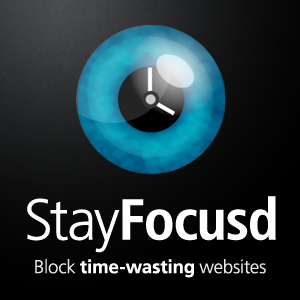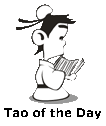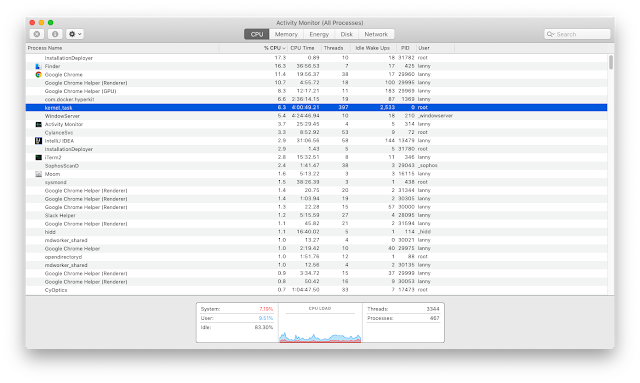StayFocusd is a free Chrome Extension I use to self-regulate how much time I spent on news and social media web sites every day so I can stay more focused and waste less time. It is a great tool I would recommend to everyone who wants to be more efficient and get more done each day.
However, I just found out today that the StayFocusd tool started blocking my Google Adsense dashboard page. I don't ever recall blocking this web site. And after I went into the extension settings page, I also don't see the Google website on the blocked list.
If you also experience similar problem where websites not on the blocked list gets blocked by StayFocusd, don't worry. Here's how you can take care of this extension bug.
If you are like me, most likely you enabled the Require Challenge option, which requires you to type this long paragraph of text (min 425 characters) without making any mistake (any mistake would reset the challenge). Don't bother! Because it is HARD! I failed the challenge twice today.
1. Go to the settings page of the StayFocusd extension and then click the tab that says Import/Export Settings on the left and then click Export Settings to save your settings to a JSON file.
2. In the address bar of your Chrome browser, type in chrome://extensions. Find StayFocusd and then click Remove.
3. Go to the Chrome Web Store and find StayFocusd (or click this link) and click Add to Chrome.
4. Go to the settings page of the StayFocusd extension and then go back to the tab that says Import/Export Settings on the left and then click Import Settings and load the JSON file you saved on your computer.
That's it. Now it should not block websites that are not on your blocked list anymore.
Tao of the Day:
However, I just found out today that the StayFocusd tool started blocking my Google Adsense dashboard page. I don't ever recall blocking this web site. And after I went into the extension settings page, I also don't see the Google website on the blocked list.
If you also experience similar problem where websites not on the blocked list gets blocked by StayFocusd, don't worry. Here's how you can take care of this extension bug.
If you are like me, most likely you enabled the Require Challenge option, which requires you to type this long paragraph of text (min 425 characters) without making any mistake (any mistake would reset the challenge). Don't bother! Because it is HARD! I failed the challenge twice today.
1. Go to the settings page of the StayFocusd extension and then click the tab that says Import/Export Settings on the left and then click Export Settings to save your settings to a JSON file.
2. In the address bar of your Chrome browser, type in chrome://extensions. Find StayFocusd and then click Remove.
3. Go to the Chrome Web Store and find StayFocusd (or click this link) and click Add to Chrome.
4. Go to the settings page of the StayFocusd extension and then go back to the tab that says Import/Export Settings on the left and then click Import Settings and load the JSON file you saved on your computer.
That's it. Now it should not block websites that are not on your blocked list anymore.
If you get erased by the Mainstream Media, become the Mainstream Media! #LetYangSpeak
BTW: The easiest way to remember my blog address is http://lanny.lannyland.com