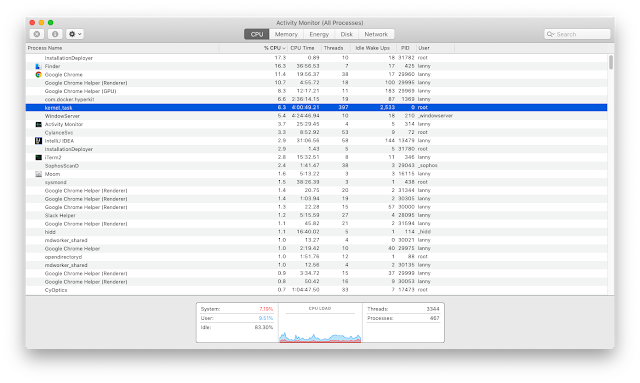Read all chapters by blog label: The Outcast Posts Label.
Wherever there are humans, there are always sizable human gathering places. They are called cities. The biggest city in the Eastwood Grand District was the Capital City of the Riverwest State. Here, besides the many easy-to-spot drunkards wandering the streets, the most active groups included black-market peddlers, criminals in the shadows cautiously watching the police patrols, and … the orphans.
Eastwood used to be the wealthiest and most developed mine planet in the Federation. No matter how advanced a civilization was, people making a living as a miner always undertook more risks. The invention of the Autonomous Crystal Ore Extraction Vehicle and the implementation of the full scale computerized safety monitoring, to a great extent, improved the safety of mining operations. However, over the past thousands of years, complex lithosphere movement and the geological changes impossible to predict by computational models, still took away many miners’ lives. Children of such unfortunate miners became a unique species that always wandered about the many city streets in the Eastwood Grand District.
Whether having lost one or both parents, such traumatic life experiences resulted in very unique mentalities for these kids. The Federation covered their living and educational expenses in full, yet had no means of preventing these kids from going astray from school daily. Under surveillance from implanted chips, they couldn’t drink their day away like their jobless uncle miners before reaching legal drinking age. Nor could they meddle with black-market businesses. Although the Federation Government did provide ample food supplies, such a gloomy, piglet-like life simply could not exhaust the exuberant hormone productions inside their bodies. Therefore, violence, rebellion, territorial wars, and similar frantic acts all followed naturally.
The phrase “bastard orphans” in Deputy Chief Bao’s irritated tone referred to this group, a group that gave continuous headaches to the Governor’s Office and the Police Department.
There was still a long way to go before these young orphans would successfully evolve into sinister gangsters. Mere imitation also limited the amount of demolition power they possess. But their sensitive status, orphans, made the situation difficult to handle, especially as the Eastwood mine resources gradually drained out. Most of these kids became orphans from the last mine accident ten years ago, which had a profound impact on the Eastwood Grand District.
……
……
“We want to watch Jian-Shui-Er!”
“Jian-Shui-Er!”
Police sirens resonated everywhere. After receiving commands from their angry Deputy Chief, the Riverwest State Second District Police Department sent in reinforcements as quickly as they could. They were, after all, directly responsible for the public safety around the Bell-Tower Street. Wasting no time, they successfully isolated the over-one-hundred orphans in the middle of the street.
The abundant police batons and riot gears did not scare the Bell-Tower Street orphans. Shouting and chanting continued, except those banners made of rugged tarps were no longer held straight. Maybe the kids were getting tired.
The funniest scene of the protest involved the youngest orphan boy, who seemed to have exhausted himself from the chanting. He simply repeated the name “Jian-Shui-Er” again and again, as though this name had some kind of magical power. Yet, his voice sounded utterly worn-out.
“Hey, take it seriously!”
The orphan leader was annoyed. He shot a stern look toward the young boy and then grabbed the little guy by the ear.
Only after the police had surrounded the Bell-Tower Street, he started to feel the dread. But if Xu-Le had said that Bao wouldn’t dare do anything in the presence of reporters, Bao wouldn’t dare try anything, would he? When did Xu-Le ever misjudge a situation? As soon as he thought of that name, the orphan leader straightened his back and boosted up his courage. Even the indignation on his face looked more sincere.
“We want to watch Channel 23!” he shouted out in an even louder voice toward the many video camera lenses behind the police blockade.
Over one hundred boys protesting the Federation Government in the street, just so they could watch TV … what a mad scene that was!
……
……
Support translator Lanny by leaving comments below and also spreading the word about this great story!
Volume 1 Eastwood is All Boulders
Chapter 2 One hundred boys in black (1)
Wherever there are humans, there are always sizable human gathering places. They are called cities. The biggest city in the Eastwood Grand District was the Capital City of the Riverwest State. Here, besides the many easy-to-spot drunkards wandering the streets, the most active groups included black-market peddlers, criminals in the shadows cautiously watching the police patrols, and … the orphans.
Eastwood used to be the wealthiest and most developed mine planet in the Federation. No matter how advanced a civilization was, people making a living as a miner always undertook more risks. The invention of the Autonomous Crystal Ore Extraction Vehicle and the implementation of the full scale computerized safety monitoring, to a great extent, improved the safety of mining operations. However, over the past thousands of years, complex lithosphere movement and the geological changes impossible to predict by computational models, still took away many miners’ lives. Children of such unfortunate miners became a unique species that always wandered about the many city streets in the Eastwood Grand District.
Whether having lost one or both parents, such traumatic life experiences resulted in very unique mentalities for these kids. The Federation covered their living and educational expenses in full, yet had no means of preventing these kids from going astray from school daily. Under surveillance from implanted chips, they couldn’t drink their day away like their jobless uncle miners before reaching legal drinking age. Nor could they meddle with black-market businesses. Although the Federation Government did provide ample food supplies, such a gloomy, piglet-like life simply could not exhaust the exuberant hormone productions inside their bodies. Therefore, violence, rebellion, territorial wars, and similar frantic acts all followed naturally.
The phrase “bastard orphans” in Deputy Chief Bao’s irritated tone referred to this group, a group that gave continuous headaches to the Governor’s Office and the Police Department.
There was still a long way to go before these young orphans would successfully evolve into sinister gangsters. Mere imitation also limited the amount of demolition power they possess. But their sensitive status, orphans, made the situation difficult to handle, especially as the Eastwood mine resources gradually drained out. Most of these kids became orphans from the last mine accident ten years ago, which had a profound impact on the Eastwood Grand District.
……
……
“We want to watch Jian-Shui-Er!”
“Jian-Shui-Er!”
Police sirens resonated everywhere. After receiving commands from their angry Deputy Chief, the Riverwest State Second District Police Department sent in reinforcements as quickly as they could. They were, after all, directly responsible for the public safety around the Bell-Tower Street. Wasting no time, they successfully isolated the over-one-hundred orphans in the middle of the street.
The abundant police batons and riot gears did not scare the Bell-Tower Street orphans. Shouting and chanting continued, except those banners made of rugged tarps were no longer held straight. Maybe the kids were getting tired.
The funniest scene of the protest involved the youngest orphan boy, who seemed to have exhausted himself from the chanting. He simply repeated the name “Jian-Shui-Er” again and again, as though this name had some kind of magical power. Yet, his voice sounded utterly worn-out.
“Hey, take it seriously!”
The orphan leader was annoyed. He shot a stern look toward the young boy and then grabbed the little guy by the ear.
Only after the police had surrounded the Bell-Tower Street, he started to feel the dread. But if Xu-Le had said that Bao wouldn’t dare do anything in the presence of reporters, Bao wouldn’t dare try anything, would he? When did Xu-Le ever misjudge a situation? As soon as he thought of that name, the orphan leader straightened his back and boosted up his courage. Even the indignation on his face looked more sincere.
“We want to watch Channel 23!” he shouted out in an even louder voice toward the many video camera lenses behind the police blockade.
Over one hundred boys protesting the Federation Government in the street, just so they could watch TV … what a mad scene that was!
……
……
Support translator Lanny by leaving comments below and also spreading the word about this great story!
Video of the Day:
Beluga whale playing fetch
BTW: The easiest way to remember my blog address is http://lanny.lannyland.com